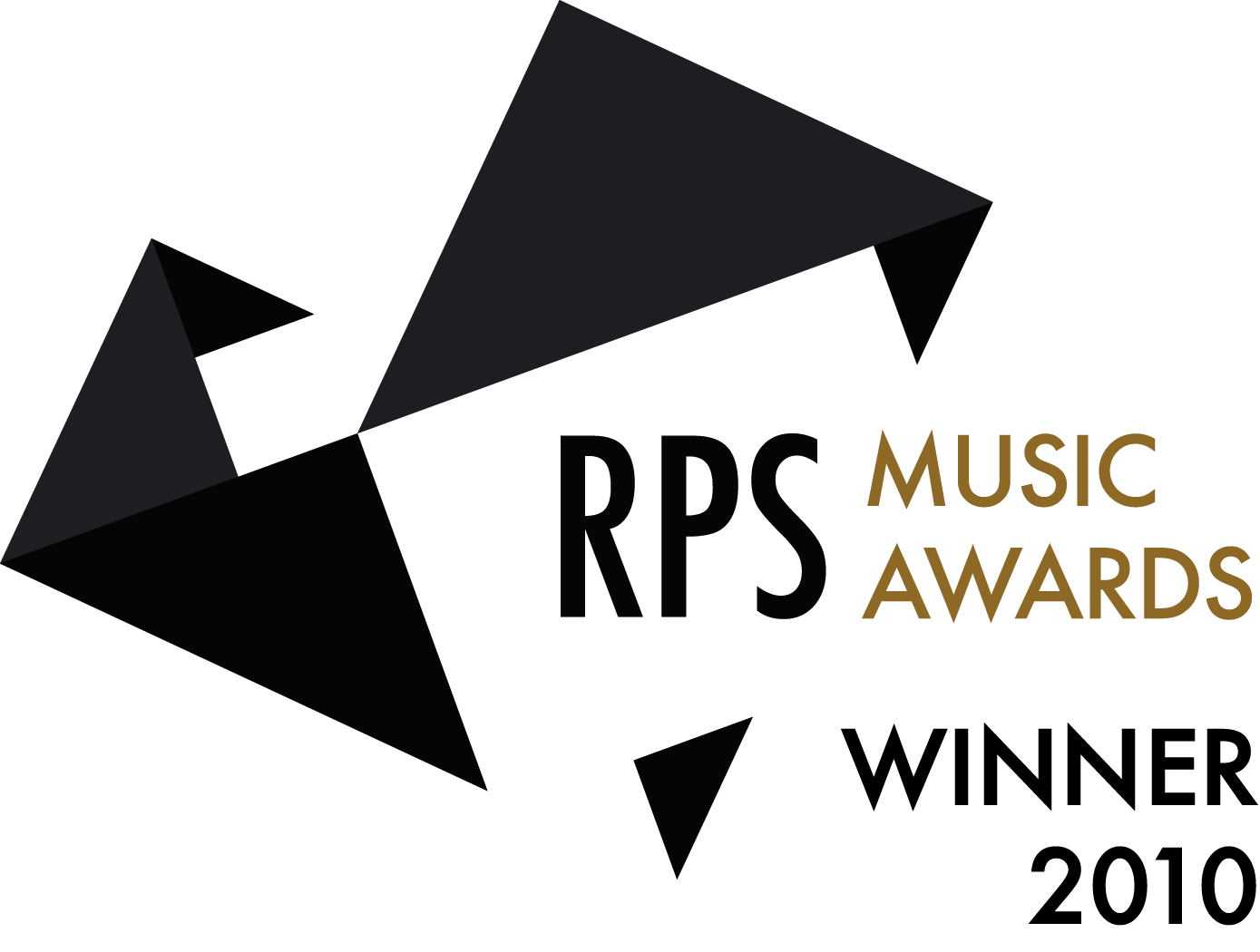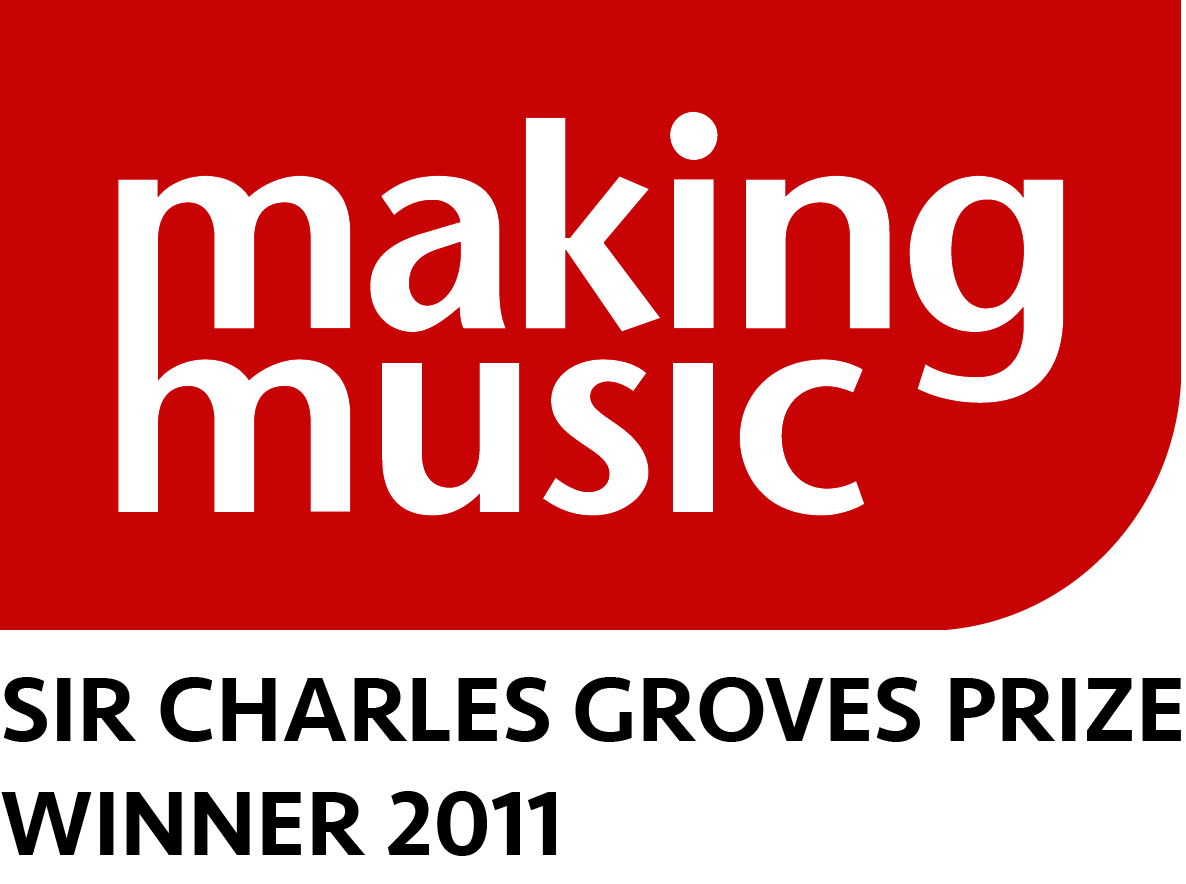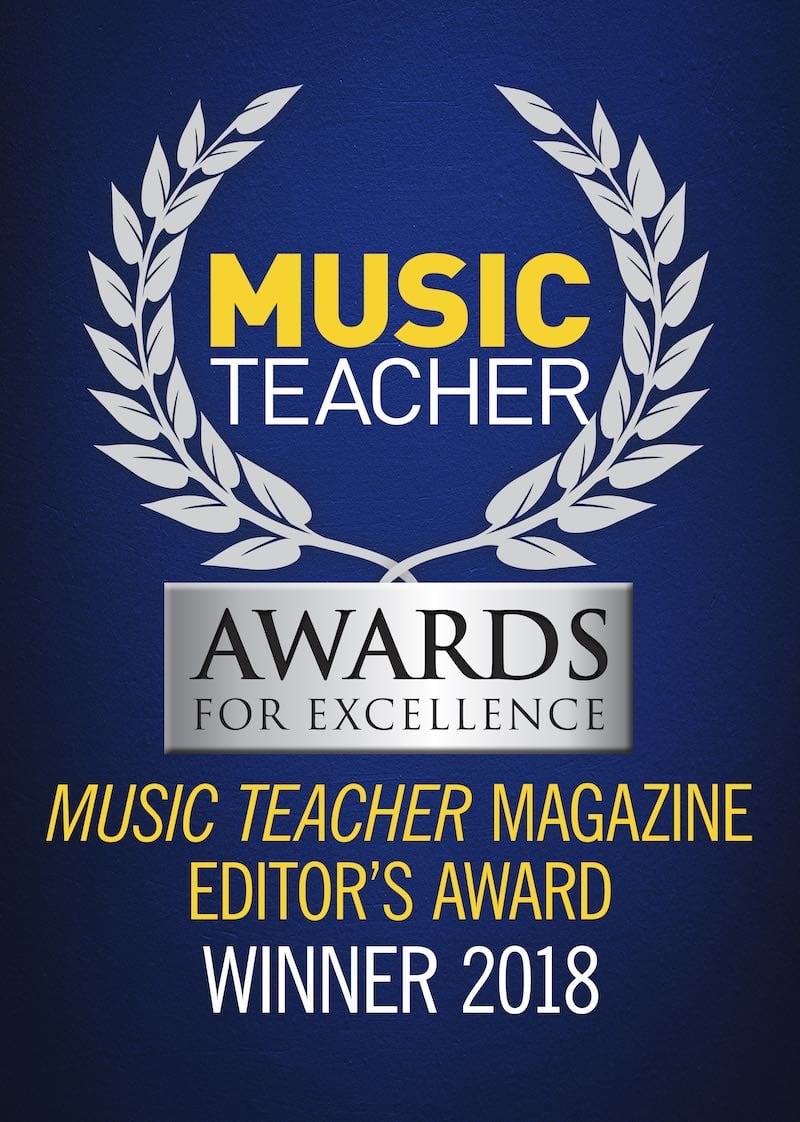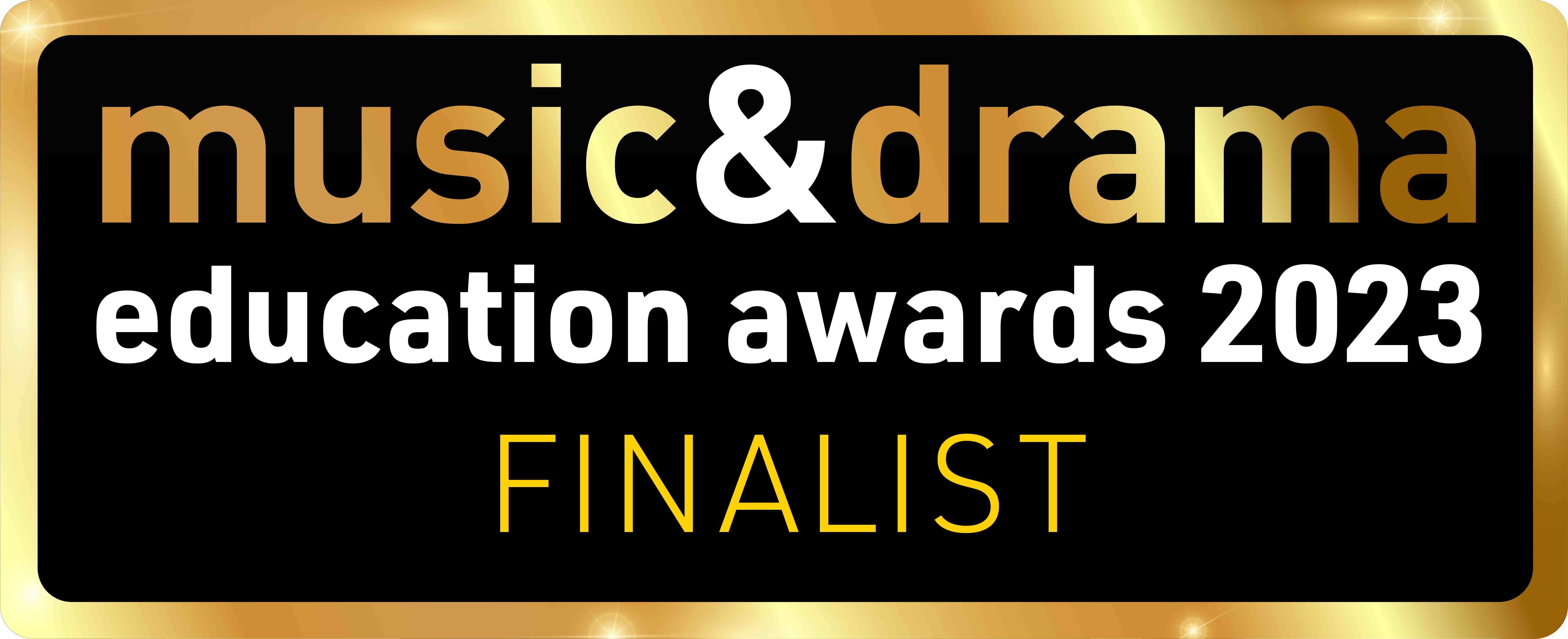FAQs
Signing up/ordering Sing Up Membership
Follow these simple steps to sign up with Sing Up:
- Head to Membership Options and answer a few brief questions to find the right Membership for you and your organisation.
- Hit the 'Buy Membership' button on your quote and follow the process to create a new account for yourself, or login if you already created one.
- You'll then be taken through the Membership search. If your organisation is new to Sing Up, you will have the option to create a new Membership account.
- Once you're taken to the basket, proceed to checkout to finalise your Membership order.
You can start exploring Sing Up right away and will have full access to our great resources, as soon as your payment has been received. Look out for an email confirming your order.
Are you the Bursar? – Have a look if your or your school’s finance/office email address is already registered with Sing Up by logging in. If you don’t have a Sing Up account yet, why not register yourself and you can make sure that all communication emails will be sent to you.
Would like to simply join your school’s existing Membership? – Head to the Membership Checker and follow the process to join your organisation.
Prefer trying Sing Up for FREE first? – Create your account and start exploring right away.
If you would like assistance during registration or if you experience difficulties accessing your account, don’t hesitate to get in touch with our friendly Support Team.
My login details
Your Sing Up username is the email address you provided on registration, and the password can be anything memorable to you.
You choose your login details on registration and can update these details at any time within your Account area.
If you've forget your password, you can request to reset your password at any time.
Admin rights
Organisation Members and their admin privileges are managed within the Account area. Two different types of administrators are available:
Membership Administrators: When purchasing a School or Organisation Membership, the person placing the order will automatically be nominated as the Membership Administrator. Membership Admin privileges can also be assigned to any colleague by anyone already a Membership Admin.
In addition to having access to the standard Membership benefits, such as streaming, downloading songs, or managing activities, colleagues with Membership Admin rights are the main contact when it comes to important Membership information, such as expiry notifications. Furthermore Membership Administrators are able to …
- add, approve, and remove colleagues from a Membership Organisation.
- assign or revoke the various admin privileges of colleagues.
- view and edit all activities created for the Membership Organisation by any colleague, even if they are not the Editor of an activity. This is particularly helpful, when a new Activity Editor needs to be assigned or changes made to an activity, should a colleague not be able to lead the activity any longer or has left the Membership Organisation.
Please note, Membership Admins do not have access to student or group records, except if they have also been given Students & Groups Manager privileges.
Students & Groups Managers: If student access is part of your Membership, in addition to having access to the standard Membership benefits, such as streaming, downloading songs, or managing activities, colleagues with Students & Groups Manager rights are furthermore able to ...
- add, edit, and remove student records as well as groups.
- view and edit all activities created for the Membership Organisation by any colleague, even if they are not the Editor of an activity. This is particularly helpful, when a new Activity Editor needs to be assigned or changes made to an activity, should a colleague not be able to lead the activity any longer or has left the Membership Organisation.
Please note, Students & Groups Managers do not have access to any of the Membership Admin privileges, except if they have also been given Membership Admin rights.
Please refer to the Terms & Conditions for further information about the rights and duties of administrators.
Adding colleagues to a Membership account
School or Organisation Memberships allow you to share your Membership with as many colleagues as you like. A Sing Up Membership admin can accept applications by colleagues to join the Membership, invite colleagues, and remove colleagues from the Membership, if required.
Colleagues are invited to join the Membership account by submitting a registered email address via the ‘Add colleague’ box, found within the Organisation Members section of the Account area. The colleague will then receive an email notification and can accept the invitation within their own Account area once logged in. Please note, the email address submitted needs to be registered with Sing Up first or it won't be found in our system.
Please refer to the Sing Up Terms and Conditions for further information on managing colleagues and the rights and duties of a Sing Up admin.
Connecting my account to my organisation
If you are already registered with Sing Up and would like to join an existing school or organisation Membership, go to your Account area and submit your school's or organisation’s postcode in the ‘Change/join your Membership organisation’ box. You will then be able to select your school or organisation from a list, which will send an email notification to the Sing Up admin, asking them to approve your application to join. As soon as your request is approved, you will have full access to the Membership. Keep an eye out for your confirmation email.
If you are not registered with Sing Up and would like to connect to a existing school or organisation Membership, head to the Membership Checker within Membership Options. Once you created your Sing Up account, you will be taken through the Membership search and will be able to select your school or organisation from a list. This will send an email notification to the Sing Up admin, asking them to approve your application to join. As soon as your request is approved, you will have full access to the Membership. Keep an eye out for your confirmation email.
If you ever get stuck, head to the Troubleshooting section.
My Library & Playlists
Your Library is the hub for your playlists, saved songs, saved pages, and song usage reports.
Your playlists allow you to order any Song Bank songs in categories created by you. This gives you access to groups of songs quickly and easily. Learn more about how to create, use or delete a playlist within the Song Bank and Resources section.
Streaming, unlocking and downloading songs
Streaming is when you play a song directly from the Song Bank by clicking on the track name. All songs can be streamed as many times as you like as part of Membership. Sing Up Friends can freely stream their 10 free songs.
Unlocking a song opens up a wealth of content especially created for that song, including all associated audio tracks (e.g. performance, backing and echo tracks), scores, instrumental parts and lyrics, plus any other specially-created resources.
You can use the download buttons to take tracks as well as scores offline.
Find more information on how downloads work or how to boost your allowance within in the Song Bank and Resources section.
Please refer to our Terms and Conditions for further information on sharing songs.
Scores and whiteboard mode
Scores are available for the majority of our songs and warm-ups and can be unlocked using your allowance, which will give you 12 weeks to download the sheet music. Once you unlocked a song, click on a score in the ‘Scores’ section on the song page to download a PDF of the sheet music to your computer.* When the 12 weeks have passed and you want to download the scores again, you can re-unlock the song, which will count towards your song download allowance. You don't need to re-unlock the song in order to download the audio tracks again – these are yours to keep forever.
*Licence restrictions do apply. Photocopying or digital distribution of any kind without a licence is prohibited.
The Whiteboard mode – free for Members – is a handy way to access the melody line of the score, lyrics and chords, all synced to the audio.
For more detailed information on how to print scores or use the Whiteboard mode visit the Song Bank and Resources section.
Accessible resources
Sing Up has a wealth of material to aid and enhance Accessible Learning (AcLe) covering Special Educational Needs (SEN) including Autism, challenging behaviour, Signed Song, Assistive Technologies and Makaton. We also provide resources and support for more widely challenged children, including those in Short Stay Schools or Pupil Referral Units (PRU) and for children who attend mainstream schools but face difficulties accessing or attending including looked-after children and refugee children.
Free Sing Up Taster
Anyone can sign up as a Sing Up Friend free of charge, which will give you a taster of what Sing Up has to offer:
- Delve into our world-famous Song Bank featuring over 900 songs and their accompanying resources. You will have access to 10 songs from our Song Bank and can listen to previews of all our songs.
- Explore My Sing Up where you'll find curriculum-linked Sing Up resources curated for you.
Membership for schools and organisations
Any organisation or school can become a Sing Up Member and take advantage of Membership benefits:
- Unlimited streaming of our ever-growing Song Bank
- High quality teaching and learning resources
- Unlimited access to our training and advice videos
- An unlimited download allowance to take audio and scores offline
- Unlimited logins for your whole staff team
Find the right Membership for you and your organisation or explore more about what Sing Up has to offer.